안녕하세요. 토미입니다.
Let’s have fun learning Korean! Today, I will teach you how to type Korean on your smartphone.
Of course, you can write Korean in your textbook or notebook by hand, but if you can type Korean on your smartphone, you will be able to use the Internet, which will significantly expand your world of using Korean.
In today’s class, I’ll show you all the Korean input settings on iPhone and Android and how to type Korean using both the keyboard style and the 10-key style.
그럼 시작할게요! Let’s get started!
How to set up Korean language input: iPhone version
First of all, in order to input Korean on the text input screen, you need to add the Korean keyboard.
First, press the ‘Settings‘ icon.
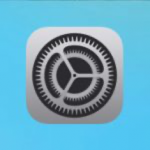
Next, select ‘General.’
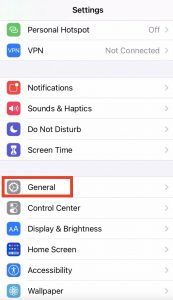
Then, select ‘Keyboard.’
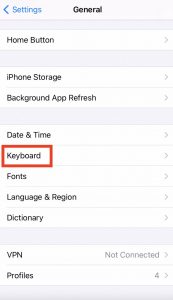
Select ‘Keyboards‘ one more time.
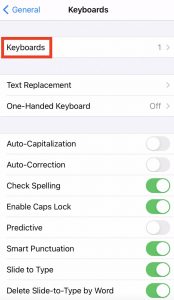
Then, select ‘Add New Keyboard…’
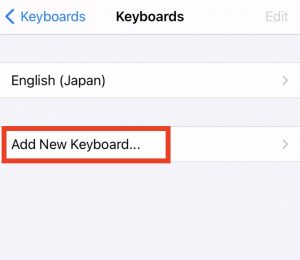
Select ‘Korean‘ from the list of languages that come up.
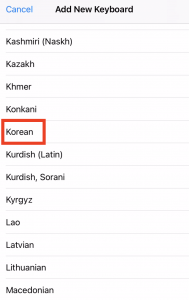
Then, you will get two options: ‘Standard’ and ’10 Key.’
You can choose both or either one of them.
However, for beginners, I recommend using ‘Standard.’
Here, for the time being, please select both choices and press ‘Done.’

The setup is now completed.
Go back to the home screen and open any application where you can open the keyboard.
Press and hold the globe symbol on the bottom left, and select Korean, which is 한국어.
Then you can see ‘표준,’ which means ‘Standard,’ and ‘10키,’ which means ’10 key.’
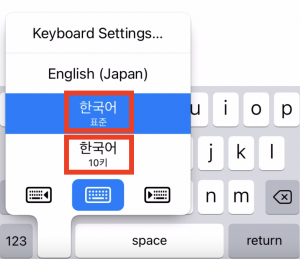
How to set up Korean language input: Android version
In the case of Android, the input setting may be a little different for each device.
There is also a difference between devices that have Korean input from the beginning and those that don’t.
In today’s class, I’d like to explain based on my device, ZenFone4 MAX.
We will also set Korean input using an application called Gboard, which is in ZenFone4 MAX from the beginning as the default.
If you don’t have Gboard on your device, you can download it from the Play Store.
Please search for Gboard on the Play Store, and you will find it.
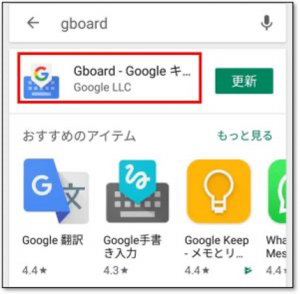
First, open ‘Settings‘ and select ‘Languages & Input.’
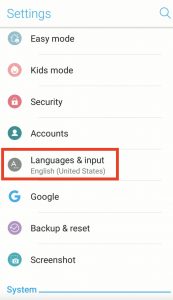
Next, select ‘Virtual keyboard.’

Continuing, select ‘Gboard‘ next.
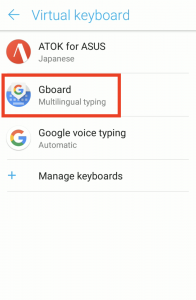
Then, select ‘Languages.’
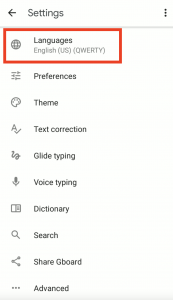
Select ‘ADD KEYBOARD‘ at the bottom.
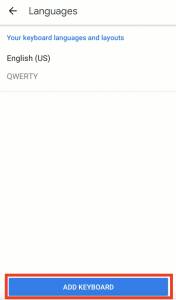
Enter ‘Korean‘ in the search window at the top of the screen, then select ‘Korean‘ from the search result.
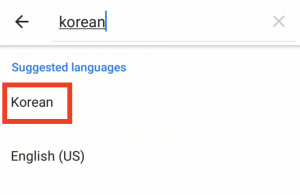
Select ‘2-Bulsik‘ and ‘10 key‘ from the options displayed, and then select ‘Done‘ in the lower right corner.

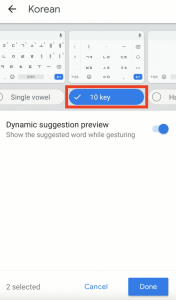
If your screen becomes like this, your settings are complete.
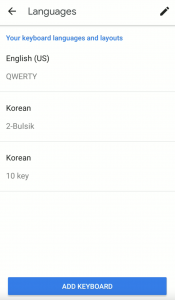
Try entering text somewhere, such as in the search window.
Each time you press the globe symbol, you can switch between languages. Or you can press and hold the spacebar to switch between languages like this.
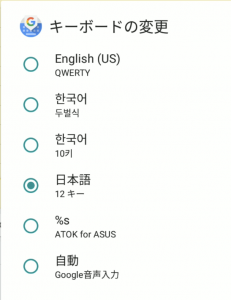
If your keyboard is set to ATOK or if the globe symbol does not appear, swipe the device screen from top to bottom on the stage, and you can enter text.
Then, select ‘Change Keyboard‘ that appears.
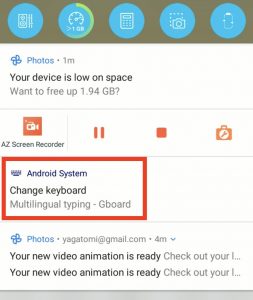
Next, select ‘Gboard‘ from the options on the list.
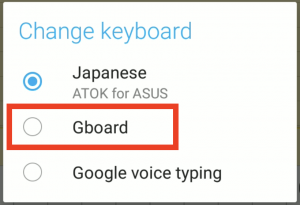
However, as I mentioned earlier, the Android version may slightly differ from device to device, so please check the display on your device carefully.
How to type Korean: Keyboard input
Let’s take a look at the first method of typing Korean.
This is the same as typing Korean on a computer keyboard.
The array of Hangul letters looks like this.
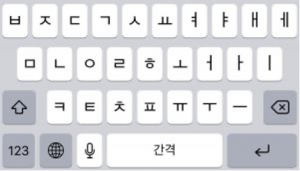
간격 at the center bottom refers to space.
As you can see, most of the consonants, vowels, and diphthongs are displayed on the default keyboard.
If you want to type tense consonants, press the arrow on the left once.
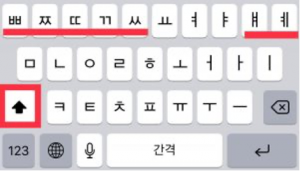
There will also be diphthongs ㅒ and ㅖ on the keyboard.
Korean characters are made up of three elements: consonants, vowels, and final consonants.
When you type Korean, you type in this order.
For example, when you write 토미, it would be ㅌ + ㅗ + ㅁ + ㅣ.
많다 would be ㅁ +ㅏ + ㄴ + ㅎ + ㄷ + ㅏ.
So, if you are a beginner, I recommend you first start typing with the standard keyboard, and once you get used to it, you can try the 10-key version.
How to type Korean: 10-Key input
The arrangement of characters on the 10-key Korean keyboard looks like this!

The first row is vowels, and the second and third rows are consonants.
이동 on the right means “open.”
This 10-key keyboard is a bit difficult to get used to.
In addition, there are two typing methods: tapping and flicking.
I want to explain each of them here.
Input by tapping
When typing by tapping, it is easier to imagine Korean characters as complete sentences broken down into parts.
First, the consonants are the same as what you can see.
Each key shows two consonants, meaning you can tap once to type in the first consonant and tap twice to type in the second.
By the way, if there is a tense sound, you can type it by tapping three times.
I have made a list of consonants and how to type them, so please refer to it.
| Korean Consonants | The numbers you tap |
|---|---|
| ㄱ | ㄱ×1 |
| ㄴ | ㄴ×1 |
| ㄷ | ㄷ×1 |
| ㄹ | ㄴ×2 |
| ㅁ | ㅇ×2 |
| ㅂ | ㅂ×1 |
| ㅅ | ㅅ×1 |
| ㅇ | ㅇ×1 |
| ㅈ | ㅈ×1 |
| ㅊ | ㅈ×2 |
| ㅋ | ㄱ×2 |
| ㅌ | ㄷ×2 |
| ㅍ | ㅂ×2 |
| ㅎ | ㅅ×2 |
| ㄲ | ㄱ×3 |
| ㄸ | ㄷ×3 |
| ㅃ | ㅂ×3 |
| ㅆ | ㅅ×3 |
| ㅉ | ㅈ×3 |
Next are the vowels.
Vowels are grouped into three keys.
Korean vowels are made up of three main elements: the long vertical bar(ㅣ), the long horizontal bar(ㅡ), and the short bar(・). These are the three keys that represent these elements.
You can make vowels and diphthongs by tapping on the elements that apply, starting from the left or the top. This may be a bit confusing, so I’ve made a list for your reference.
| Korean Vowels | The numbers you tap |
|---|---|
| ㅏ | ㅣ ・ |
| ㅑ | ㅣ・・ |
| ㅓ | ・ ㅣ |
| ㅕ | ・・ㅣ |
| ㅗ | ・ㅡ |
| ㅛ | ・・ㅡ |
| ㅜ | ㅡ・ |
| ㅠ | ㅡ・・ |
| ㅡ | ㅡ |
| ㅣ | ㅣ |
| ㅐ | ㅣ ・ ㅣ |
| ㅒ | ㅣ・・ㅣ |
| ㅔ | ・ ㅣㅣ |
| ㅖ | ・・ㅣㅣ |
| ㅘ | ・ ㅡㅣ ・ |
| ㅙ | ・ ㅡㅣ ・ ㅣ |
| ㅚ | ・ ㅡㅣ |
| ㅝ | ㅡ ・ ・ ㅣ |
| ㅞ | ㅡ ・ ・ ㅣㅣ |
| ㅟ | ㅡ ・ ㅣ |
| ㅢ | ㅡㅣ |
Input by flicking
Flick typing is on iPhone, but I’ve never done it on Android. Here, I would like to show you how to use flick typing on an iPhone.
First, you have to learn what characters can be selected from each key. For consonants, you can type ㄱ by flicking left, ㅋ by flicking right, and ㄲ by flicking down.
Of course, you can also tap it, so if you tap once, it will be ㄱ. If it is twice, it will be ㅋ. If it is 3 times, it will be /ㄲ/.
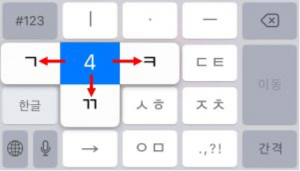
Next, for vowels, memorize what characters can be selected from each key.
「ㅣ」is the key for the vowels that contain ㅣ, such as ㅏ,ㅑ, ㅓ, ㅕ.
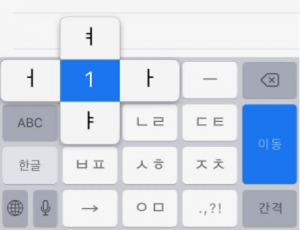
「・」 is the key for the vowels with two strokes, such as ㅏ, ㅜ, ㅓ, ㅗ.
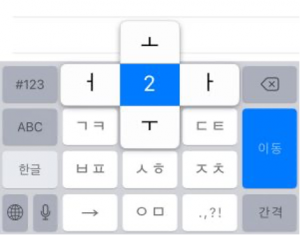
「ㅡ」 is the key for the vowels with ㅡ, such as ㅛ, ㅜ, ㅠ, ㅗ.
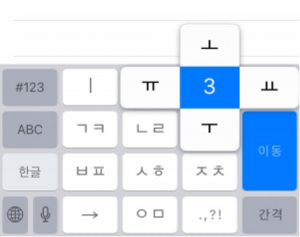
As you can see, some vowels overlap, so you can use the more convenient key.
Furthermore, you can type in numbers if you press and hold the vowel key. If you press the vowel key for a short time, you can get a vertical or horizontal bar.
A diphthong can be typed in by selecting the two vowels that make it up.
For example, if it’s ㅒ, you can make it with ㅑ and ㅣ.
To summarize, if you use the standard keyboard input, it is easy to get started because you can see most characters immediately.
However, the width of the keys is so narrow that you might often end up typing the wrong one.
If you can use the flick input and other methods, you can type Korean much faster, but you need to memorize each key’s characters.
That’s all!
Now, you can even type Korean using your smartphone!
I’m already excited and thrilled for you!
그럼 오늘도 행복 가득, 웃음 가득한 하루 되세요! 한국어 화이팅, 화이팅, 화이팅!!



