안녕하세요! 토미입니다.
Let’s have fun learning Korean!
When you start studying Korean, many people want to know how to type Korean on the computer, right?
However, not all computers have Korean keyboards from the beginning. So, you first need to set up a Korean keyboard on your computer.
That is why today, I would like to teach you how to set up a Korean input source on both Windows and Mac computers.
그럼 시작할게요!
How to set up a Korean input source on Windows 10
I will first explain how to set Korean input on Windows.
I will explain how to use a Windows 10 computer device.
First, click the ‘Windows mark’ at the bottom left of the screen.
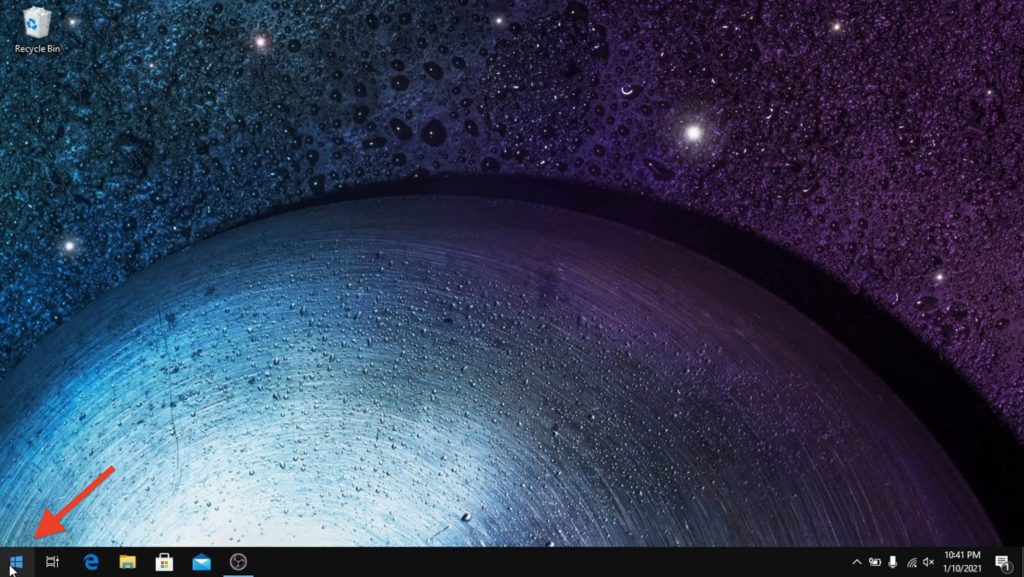
Next, click the ‘gear mark (Settings)’ that appears just above the Windows mark.
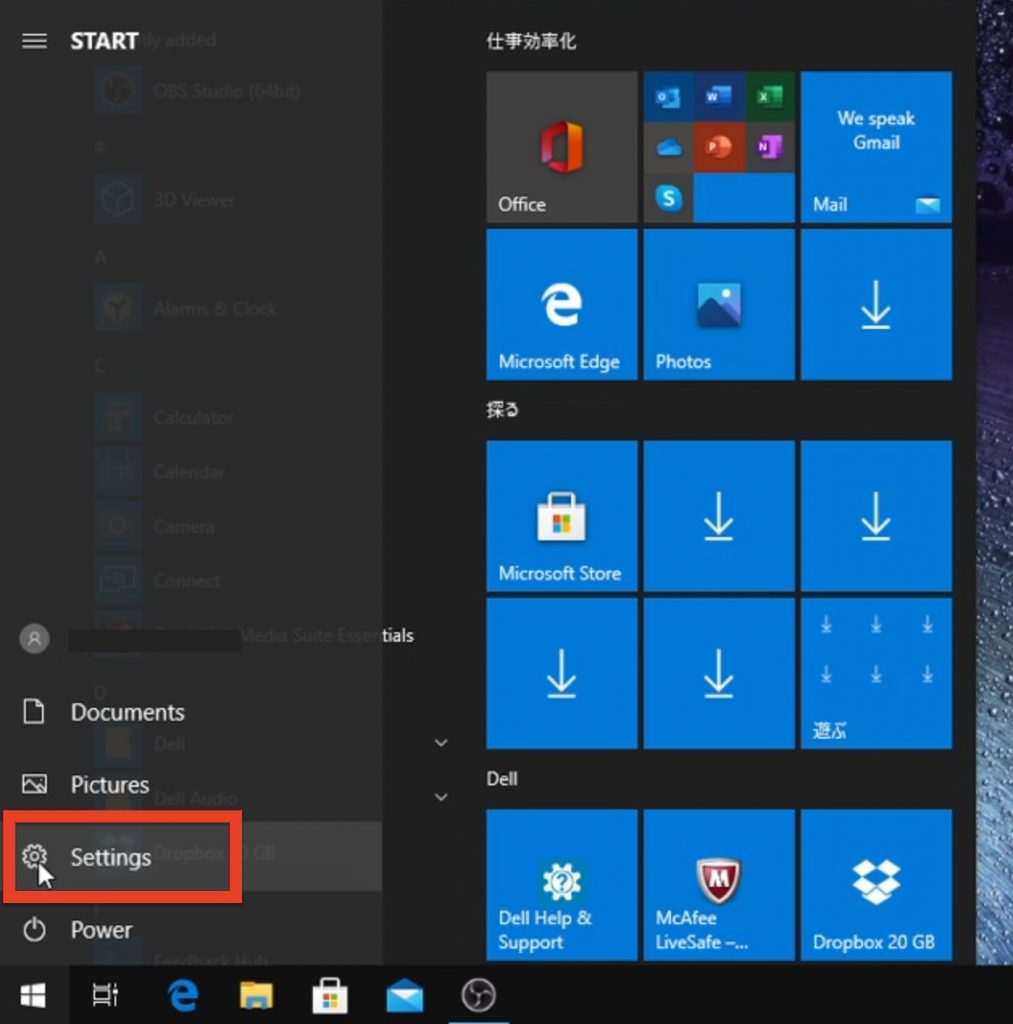
Then, after the gear mark is displayed on the blue screen for a moment, the ‘Windows Settings’ screen will be shown.
Click ‘Time and Language’ in the middle of the screen.
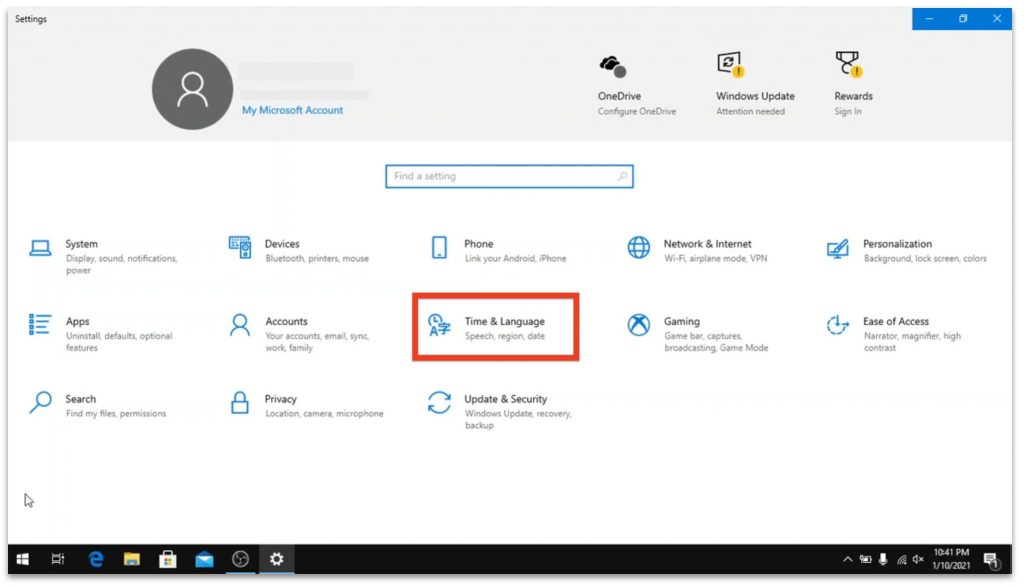
When the ‘Time and Language’ screen pops up, click ‘Language’ on the left column.
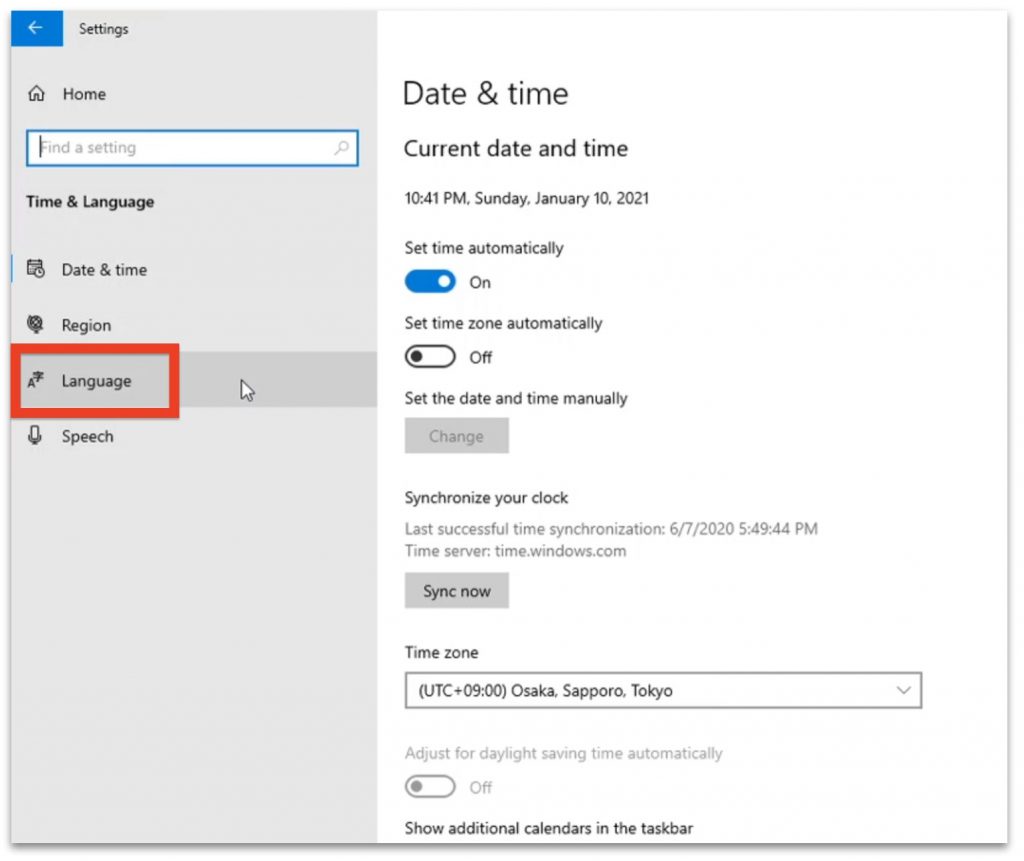
When the ‘Language’ screen opens, click the ‘Add a preferred Language’ button at the bottom.
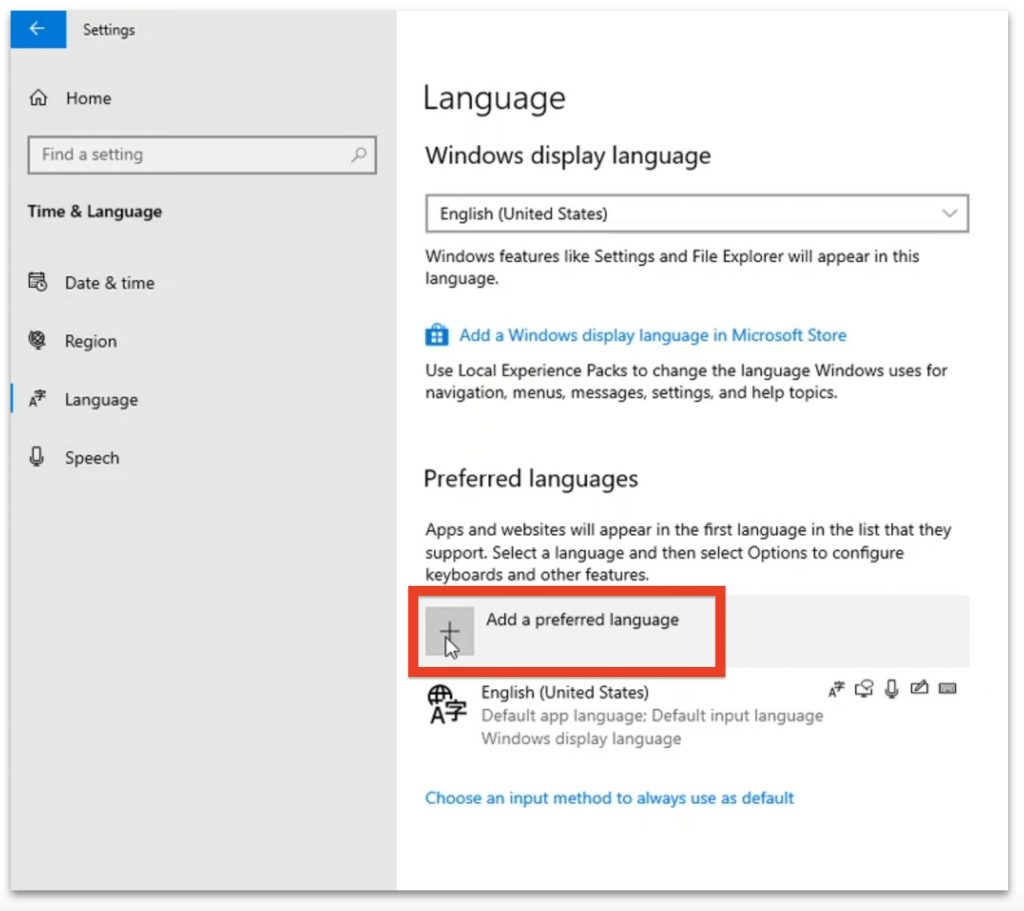
When the message ‘Choose a language to install’ appears, search for ‘한국어 / Korean’ in the language list displayed below and click.
Or you can quickly find it by typing ‘Korean’ in the search box labeled ‘Type a language name …’.
After clicking ‘Korean,’ click ‘Next’ at the bottom.
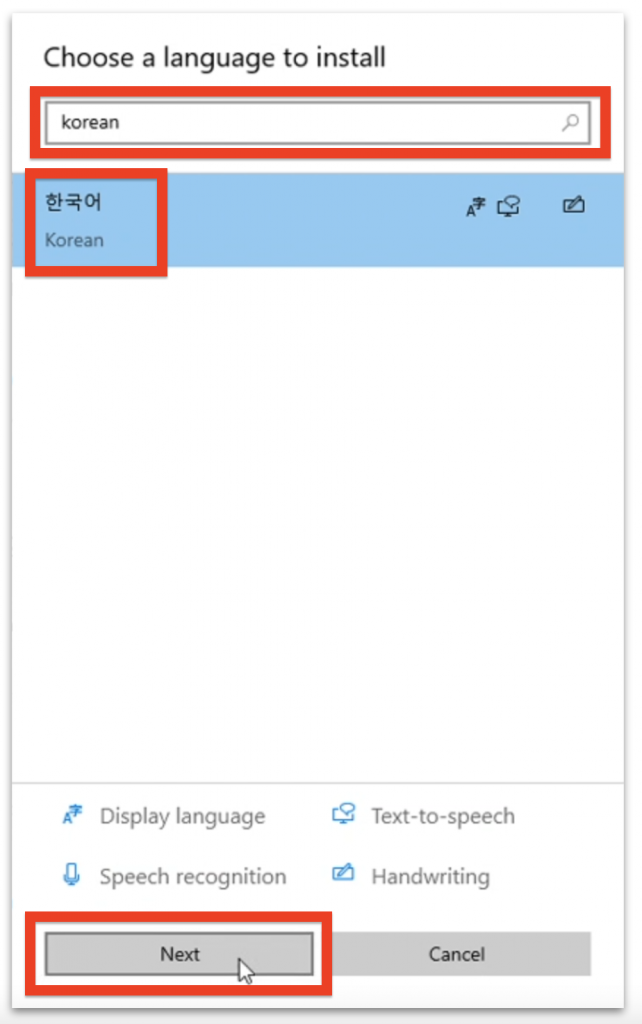
When the ‘Install language features’ window pops up, please uncheck ‘Set as my display language’ and click ‘Install’ at the bottom.
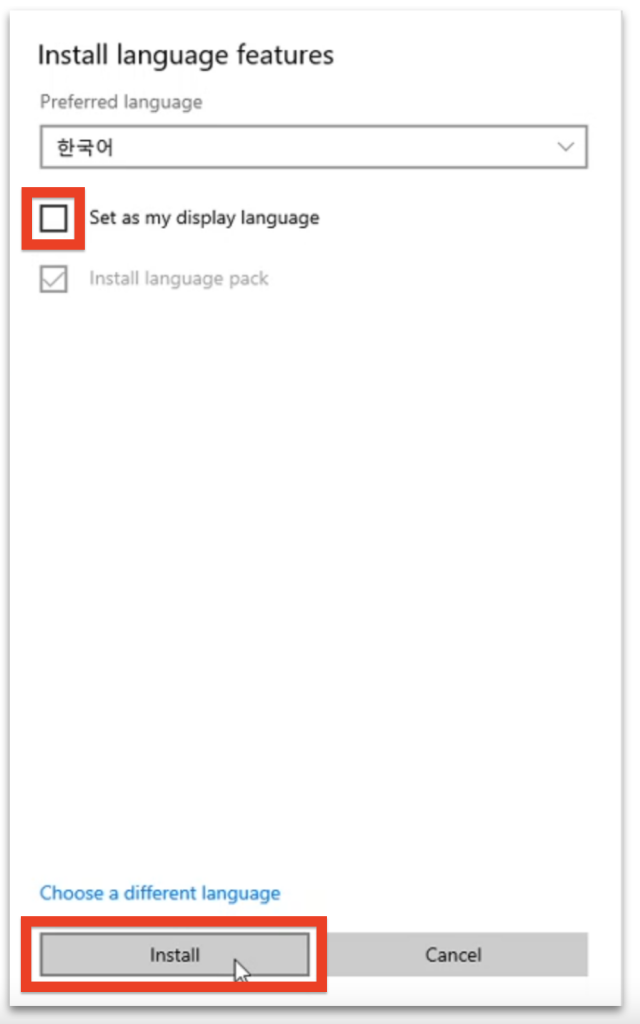
‘Korean’ will be installed, usually in about a minute or two.
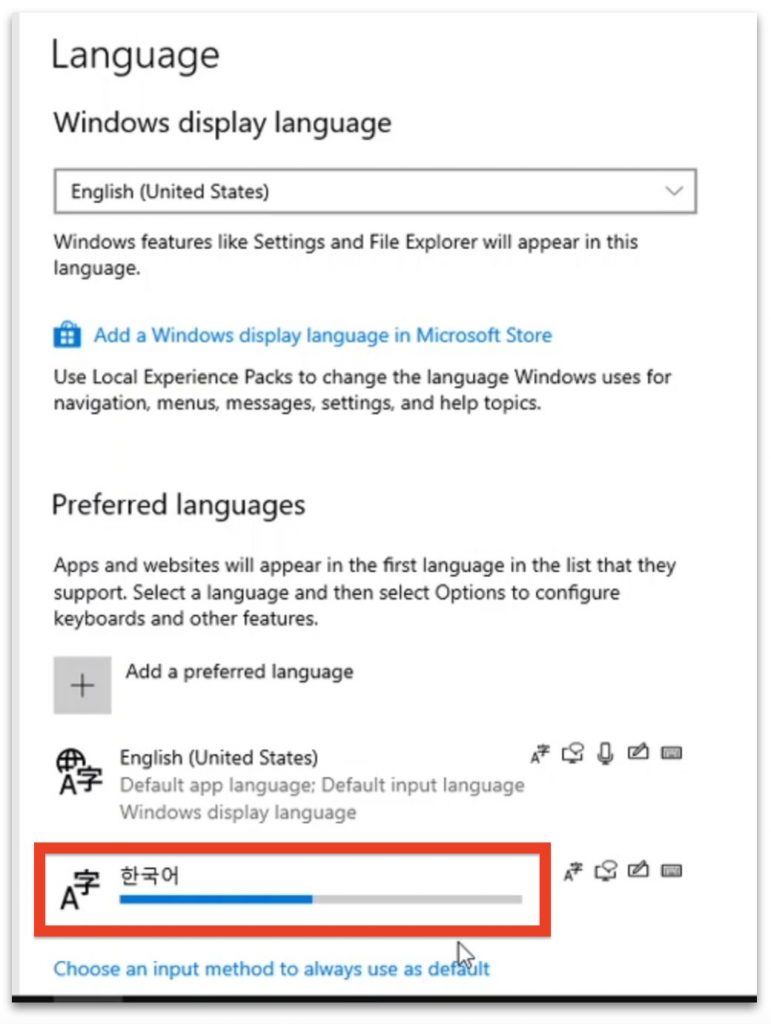
The installation is complete when the message ‘Language pack installed’ pops up.
Your computer is now ready to type in Korean.
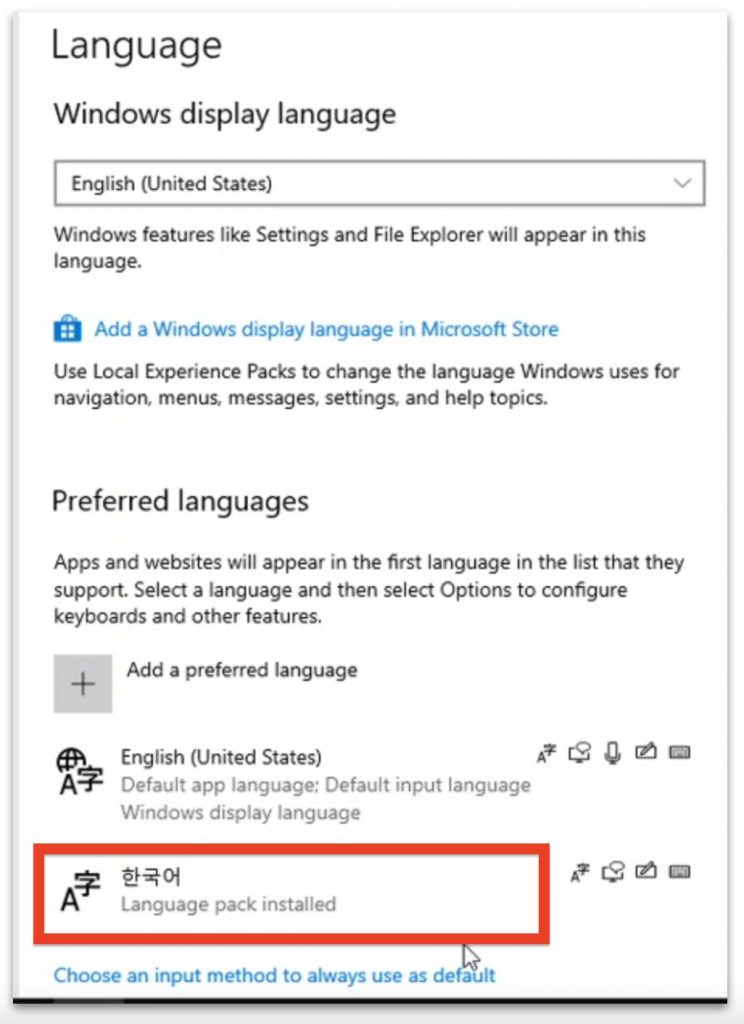
Click the ‘ENG’ mark at the bottom right of your computer screen, on the left of the clock.
If ‘Korean’ is listed below ‘English’, it means the Korean keyboard was installed without any problem.
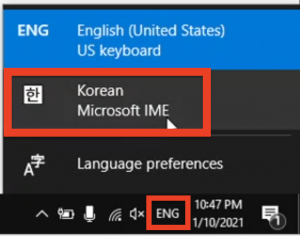
There are two ways to switch between Korean input and English input.
The first is to click on the ‘A’ mark.
The other method is to press the Alt key on the right side of the keyboard. This method is more manageable for switching.
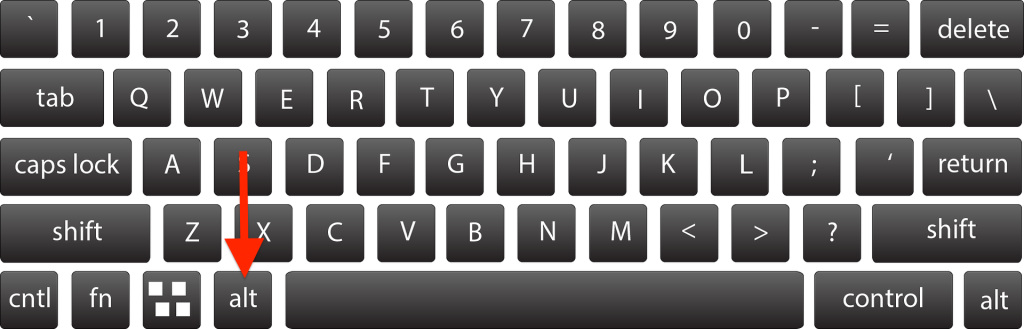
However, some keyboards do not have the Alt key on the right side.
In that case, click the ‘A’ mark to switch as in the first method.
When the ‘A’ mark changes to 가, the keyboard is switched successfully.
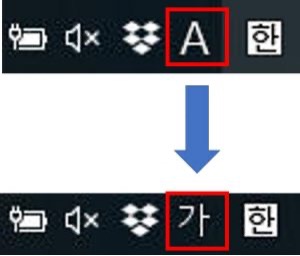
Thus, typing in Korean is possible when the 한 mark and the 가 mark are displayed simultaneously.
Try typing in Hangul in a text file or a search box in your browser.
How to set up a Korean input source on macOS High Sierra
Next, I will explain how to set a Korean input source on a Mac computer.
For your information, I am using a MacBook Air with High Sierra OS for the explanation.
However, the method should be almost the same for other OS as well, so please refer to this explanation.
First, click ‘System Preferences.’

Then, click ‘Keyboard.’
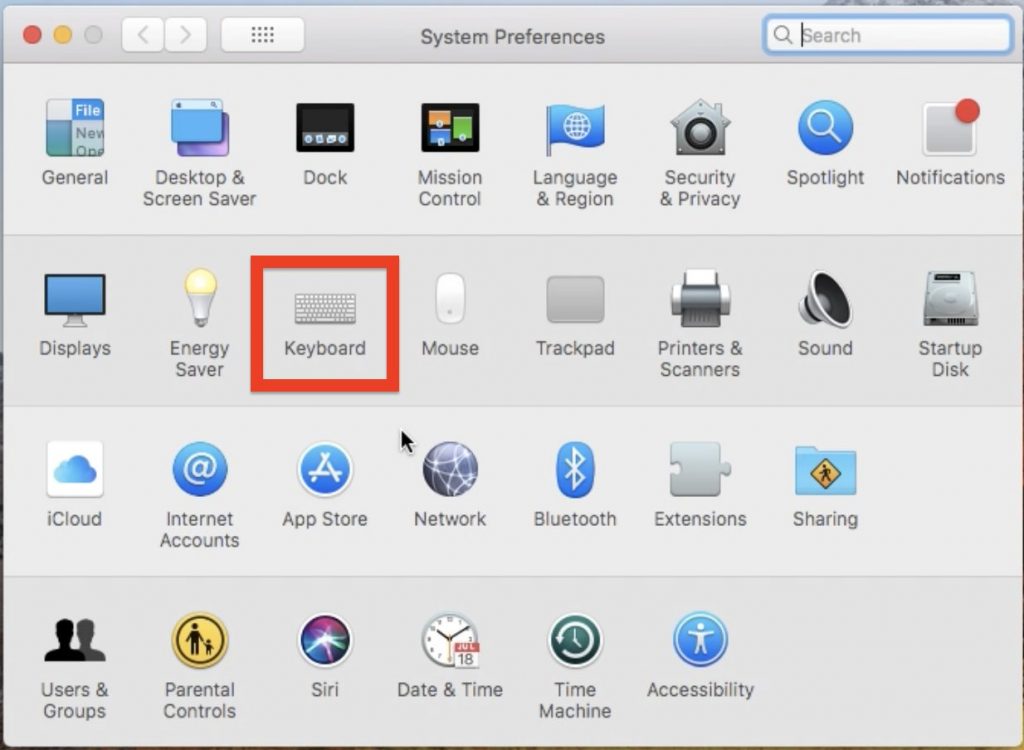
When the ‘Keyboard’ screen opens, click ‘Input Sources’ and then click the + mark at the bottom left.
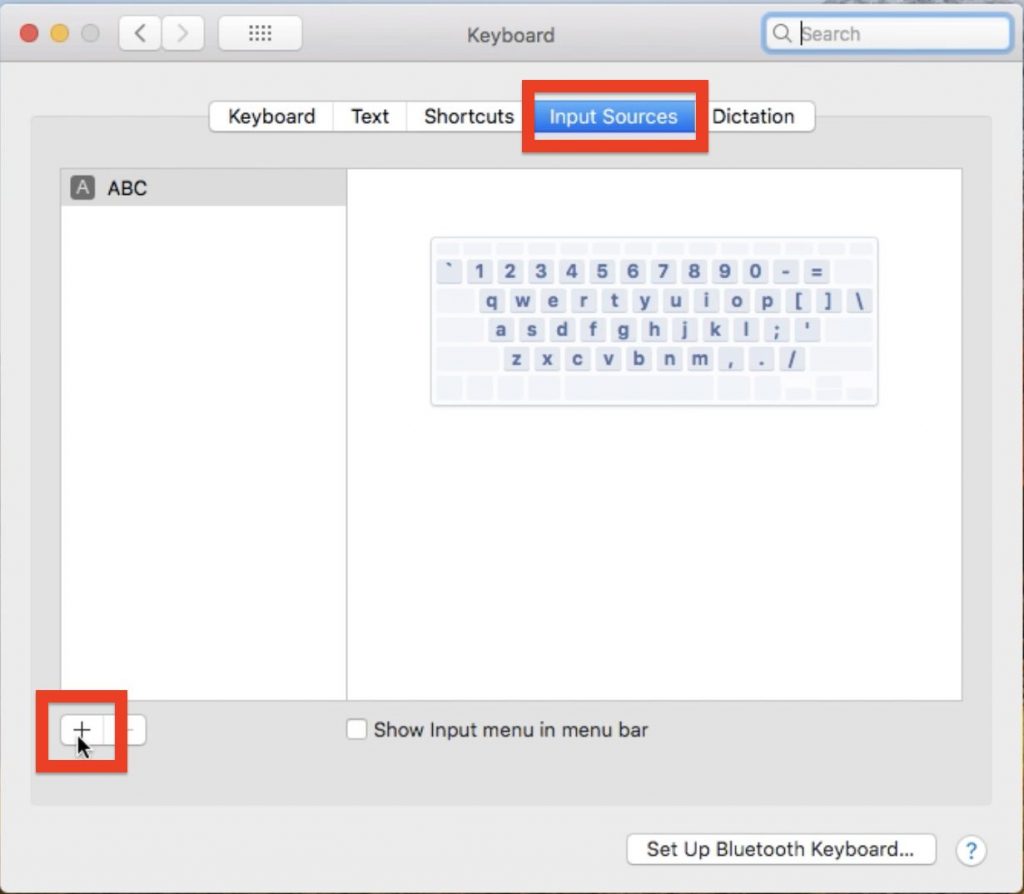
When the screen for selecting language opens, enter ‘Korean’ in the search box at the bottom left.
A list of Hangul inputs will appear on the right side.
Select ‘2-Set Korean’ from the list and click ‘Add’ at the bottom right.
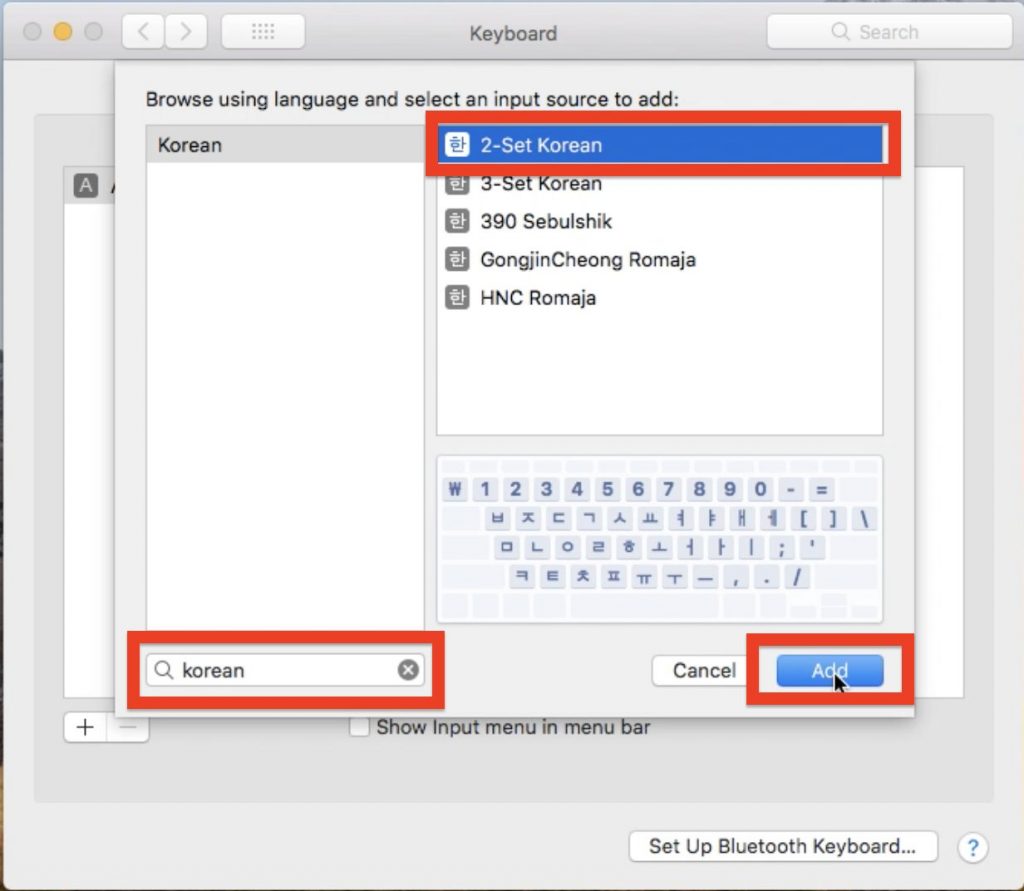
This completes the input settings.
Hangul can be selected by clicking the input menu on the top right corner of the screen.
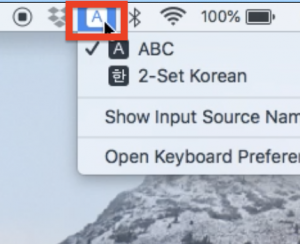
There are 2 ways to switch between English and Korean.
The first is to press the Control key and the Space key together at the same time to select Korean from the list of languages.
Each time you press the spacebar, the language switches.
The second method is to press the Control, Option, and Space keys at the same time.
Each time you press these three keys together, the language switches.
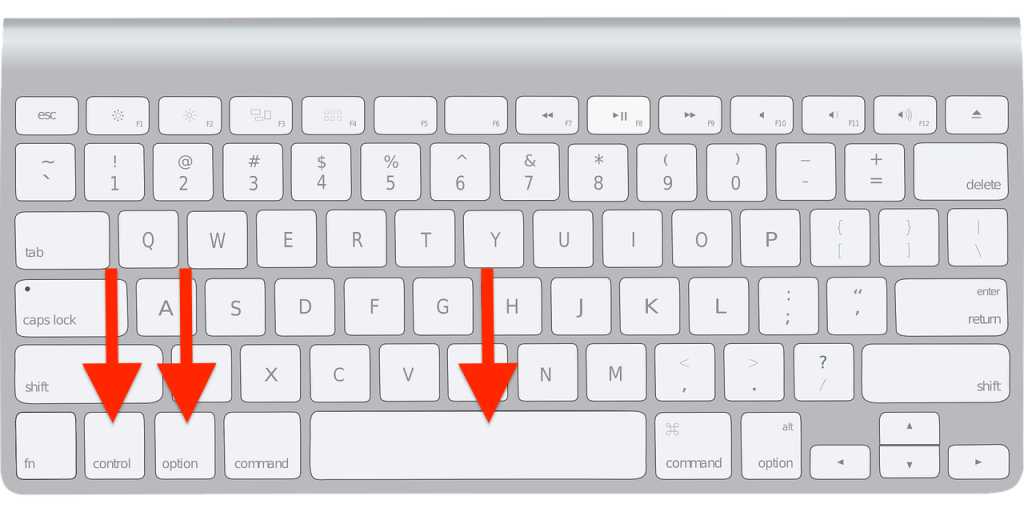
How to type on a Korean keyboard
The arrangement of characters on a Korean keyboard looks like this.
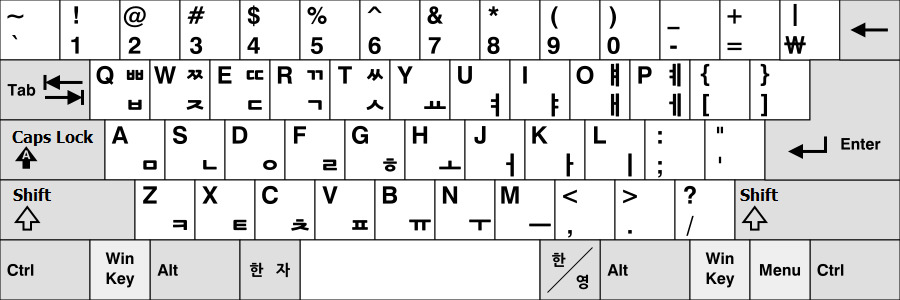
【 Source: Wikipedia 】
Korean characters are made up of 3 elements: consonants, vowels, and final consonants.
You need to remember these three elements when typing.
For example, to type the word ‘토미,’ it will be ㅌ + ㅗ + ㅁ + ㅣ.
For the word ‘많다,’ it will be ㅁ + ㅏ + ㄴ + ㅎ + ㄷ + ㅏ.
Also, if you want to type a tense sound, hold down the Shift key and press ㄱ, ㄷ, ㅂ, ㅅ, ㅈ.
Similarly, if you hold down the Shift key and press ㅐ, it becomes ㅒ.
If you press ㅔ, it becomes ㅖ.
It can be challenging to remember the position of Hangul characters on the keyboard before starting to type in Korean.
If you have trouble memorizing them, I recommend a keyboard sticker.
This is very convenient.
It’s simple because all you need to do is just put a sticker on the keyboard, but it’s very helpful in remembering the position of Hangul characters.
Please try using it.
Also, if you’re using Windows and your keyboard doesn’t have the right Alt key, you might want to buy an external keyboard that has the right Alt key.
After all, if you can type fast in Korean, switching between English and Hangul every time you click will be very troublesome.
I also use an external keyboard because I often type in Korean for work.
If you think you’ll be typing in Korean quite often in the near future, I recommend you consider buying one.
By the way, I use an external keyboard like this.
It is very useful because the keys are big and easy to type.
That’s all for today.
See you next time.
그럼 오늘도 행복 가득, 웃음 가득한 하루 되세요! 한국어 화이팅, 화이팅, 화이팅!!



